What is WebSearcher Actually?
WebSearcher is promoted as a useful tool which can provide you with best search results, deals, discounts, coupons and other similar things when you are browsing online so as to save time and money for you. If you really believe that it is a helpful tool, you are wrong because it is just an adware-type free application which can be downloaded from the official website. But commonly it comes into your computer secretly along with other free downloads from the Internet especially from unsafe sources.
Additionally, this adware sometimes may really provide you with some search results, ads, deals, promo information you want. However, you should keep in mind that it is an ad-supported platform and its aim mainly is to display ads, promote services, products. To achieve its aims, this adware just injects lots of ads into the webpage you are visiting whether you want them or not. So, sometimes when you are browsing online, some ads appear to you all of a sudden in forms of banner ads, search ads, text links, interstitial ads, transitional ads, and full-page ads. Those unexpected pop-up ads will affect your online activities greatly. Sometimes, clicking on some of those ads, you will be redirected to some suspicious third-party websites which contain malicious content or promote fake updates or some harmful software. Such questionable websites may also be "good places" for other computer infection like adware, browser hijacker, trojan, ransomware to "make a home".
Moreover, WebSearcher can install tracking cookies so as to record your PC's location, IP address, search terms, email address, most frequently visited websites, data entered in them, clicks and so on to generate personalized ads to you. And this is the reason why this adware can provide you with ads, deals, discounts, coupons you are interested in. But you may find that in this way, your personal online information will be put at a big risk. As mentioned above, WebSearcher is really a big threat to your computer. Therefore, remove this adware from your PC now.
How to Remove WebSearcher Efficiently and Completely?
The following passage will show you how to remove this adware easily and thoroughly. There are TWO effective solutions provided below. You can choose any one removal method you prefer to complete this adware removal task.
Solution 1: Remove WebSearcher Manually
Step 1. Stop all running processes of WebSearcher
right click on taskbar >> select Start Task Manager to open Windows Task Manager >> find out and stop the processes of this adware
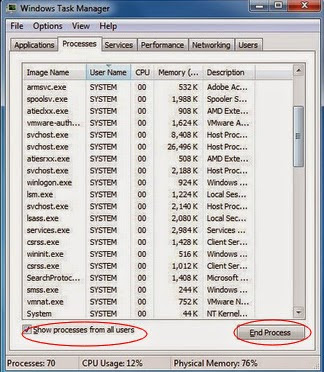
Step 2. Remove WebSearcher from Windows
For Windows 7 Users:
Click Start button> >Control Panel > > Programs and Features/ Uninstall a program > >find its program and right click on it and then click Uninstall to uninstall the program
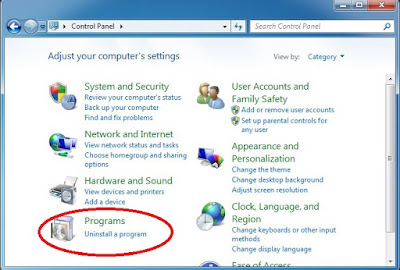
For Windows XP Users:
Start button >> Settings >> Control Panel >> Add or Remove Programs >> click Remove to delete the programs you want
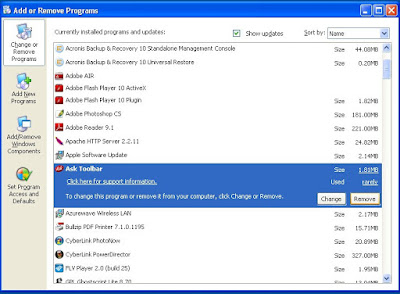
For Windows 8 Users:
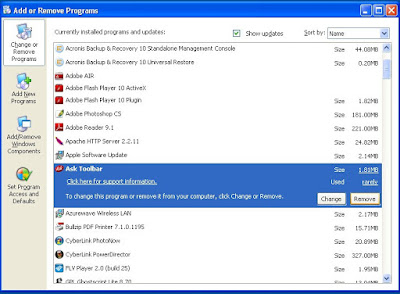
For Windows 8 Users:
Click on Start button >> select Control Panel >> choose Programs and Features >> find its program and right click on it and then click Uninstall to uninstall the program

Start Internet Explorer > Click on gear icon at the top right corner > choose Manage Add-ons > find out and click Remove to delete any recently-installed suspicious extensions
For Google Chrome:
Start Google Chrome > Chrome menu icon at the top right corner > Tools > Extensions > find out all recently-installed unknown browser add-ons > click trash icon to delete them one by one
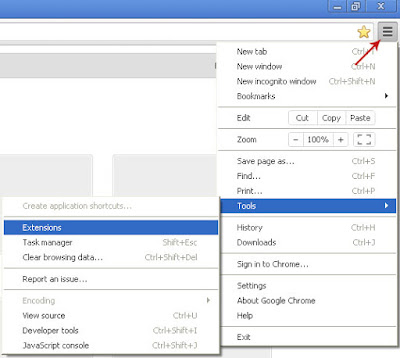
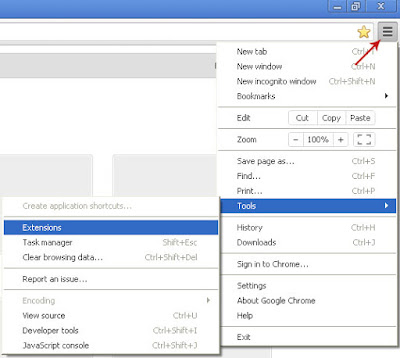
For Mozilla Firefox:
Start Mozilla Firefox > Firefox menu icon at the top right corner > Add-ons > Extensions > find out and remove all suspicious browser plugins recently installed
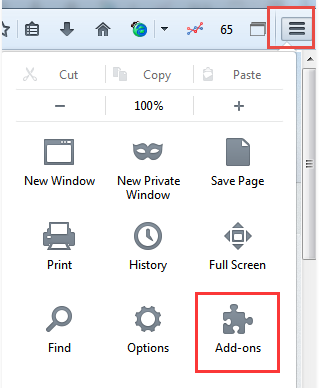
Step 4. Reset your web browsers
For Internet Explorer:
1. Open Internet Explorer, click the gear icon > Internet options
2. Go to the Advanced tab, click the Reset button > Reset Internet Explorer settings > Delete personal settings > click on Reset option.
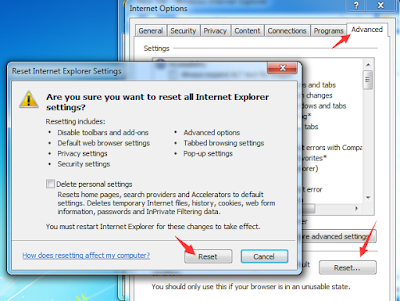
3. Click Close and OK to save the changes.
For Mozilla Firefox:
1. Open Mozilla Firefox, go to the Help section > Troubleshooting Information.
2. Select Reset Firefox and click Finish.

For Google Chrome:
1. Click the Chrome menu button, select Tools > Extensions, find unknown extension and remove them by clicking Recycle bin.
2. Click Settings > Show Advanced settings > Reset browser settings and click Reset.

For Internet Explorer:
1. Open Internet Explorer, click the gear icon > Internet options
2. Go to the Advanced tab, click the Reset button > Reset Internet Explorer settings > Delete personal settings > click on Reset option.
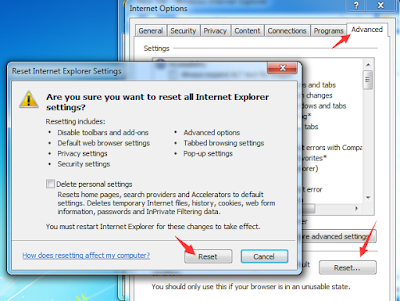
3. Click Close and OK to save the changes.
For Mozilla Firefox:
1. Open Mozilla Firefox, go to the Help section > Troubleshooting Information.
2. Select Reset Firefox and click Finish.

For Google Chrome:
1. Click the Chrome menu button, select Tools > Extensions, find unknown extension and remove them by clicking Recycle bin.
2. Click Settings > Show Advanced settings > Reset browser settings and click Reset.

Step 5. After finishing all the steps above, please restart your web browsers to check whether the steps above take effect.
Step 6. Using RegCure Pro to optimize your computer system after manual removal
RegCure Pro is a useful tool which can help you clean system junk files, invalid registry entries caused by WebSearcher so as to speed up your computer performance after adware manual removal. Click to Download Now.
If you find that manual removal is really difficult for you to perform, you can choose the automatic removal solution below which is a quicker and easier way for you to remove WebSearcher. Click here to download Auto Fix Tool - SpyHunter to help you get rid of this adware efficiently and completely.
SpyHunter is a powerful, real-time anti-spyware application that designed to assist the average computer user in protecting their PC from malicious threats like worms, Trojans, rootkits, rogues, dialers, spyware,etc. It is important to note that SpyHunter removal tool works well and should run alongside existing security programs without any conflicts.
The following steps are helpful for you to download and install SpyHunter.


Step3: When the SpyHunter is set up successfully on your desktop, you can click the button “Start New Scan” to scan and detect your computer thoroughly for WebSearcher and other suspicious programs hiding in the computer system.




WebSearcher is an annoying adware which can do harm to your computer system if it stays on your PC for a long time. Therefore, to safeguard your computer from further damage, it is wise for you to remove this adware from your machine immediately. Choose one method above you prefer and finish all steps of it, then your computer will be free of WebSearcher completely.
Want a Quicker Way to Remove This Adware? Download Auto Fix Tool - SpyHunter Now.
Step 6. Using RegCure Pro to optimize your computer system after manual removal
RegCure Pro is a useful tool which can help you clean system junk files, invalid registry entries caused by WebSearcher so as to speed up your computer performance after adware manual removal. Click to Download Now.
If you find that manual removal is really difficult for you to perform, you can choose the automatic removal solution below which is a quicker and easier way for you to remove WebSearcher. Click here to download Auto Fix Tool - SpyHunter to help you get rid of this adware efficiently and completely.
Solution 2: Automatically Scan, Detect and Remove All Hiding Malicious Files, Browser Extensions, and Registry Keys of WebSearcher with SpyHunter
The following steps are helpful for you to download and install SpyHunter.
Step1: Click icon “Download” to save SpyHunter-Installer.exe.
Step2: Click the button “Run” to run SpyHunter-Installer.exe to install SpyHunter step-by-step.




Step4: To remove WebSearcher or other unknown suspicious programs on the computer, you need to click the button “Select all”, and then click the button “Remove” on the bottom right corner.


WebSearcher is an annoying adware which can do harm to your computer system if it stays on your PC for a long time. Therefore, to safeguard your computer from further damage, it is wise for you to remove this adware from your machine immediately. Choose one method above you prefer and finish all steps of it, then your computer will be free of WebSearcher completely.
Want a Quicker Way to Remove This Adware? Download Auto Fix Tool - SpyHunter Now.

I've been using AVG antivirus for a few years now, and I'd recommend this solution to all you.
ReplyDelete