Seeing random Touchpcrepair.com pop-up ads during your browsing? Can't get rid of these pop-up ads? Need help to solve this problem? Please read this post with step-by-step removal guides, which is typically what you want.
Touchpcrepair.com pop-ups are supposedly caused by an ad-supported extension which can be added to your computer unwittingly when you visit risky or corrupted websites, open spam email attachments, click on malicious links, or download freeware or shareware from unsafe sources online. In this case, if you do not pay close attention to your online activities, then your computer might end up with a malicious scam website.
The Touchpcrepair.com web page pops up to you all of a sudden when you are browsing the web or you just open a new tab of Google Chrome, Internet Explorer, or Firefox. And the pop-up window states that your computer may not be protected, possible damages from potential threats, and data exposed to risk. The pop-up window also advises you to call 888-711-5651 immediately for assistance on how to remove malicious pop-ups, and this call is prioritized and 100% for free. If you really follow its advice, then you will suffer from a great loss of time, money and put your PC as well as privacy at a risk.
As a matter of fact, the viruses and errors displayed by Touchpcrepair.com are not real. The reason is that this is just a fake alert pop-up which is designed to fool the innocent computer users and take their money. In other words, this is the very online tech support scam we often hear about. Once installed, Touchpcrepair.com can change your browser settings, cause redirects, and display unstoppable pop-up ads to you. Therefore, to get rid of these annoying things caused by this malicious domain, you need to remove it from your PC immediately and reset your browser settings back to normal. Then, a normal PC will come back again.
Guide to Remove Touchpcrepair.com Manually and Automatically
Guide 1: A Video Showing How to Remove Pop-up Ads
Guide 2: Manually Remove Touchpcrepair.com Step by Step
Step 1. Stop all running processes of Touchpcrepair.com
right click on taskbar >> select Start Task Manager to open Windows Task Manager >> find out and stop all suspicious running processes
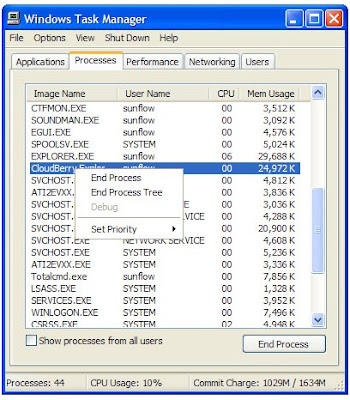
Step 2. Remove all suspicious recently-installed programs related to Touchpcrepair.com from Windows
For Windows 7 Users:
Click Start button> >Control Panel > > Programs and Features/ Uninstall a program > >find out the unwanted program and right click on it and then click Uninstall to uninstall the program
Start button >> Settings >> Control Panel >> Add or Remove Programs >> click Remove to delete the programs you want
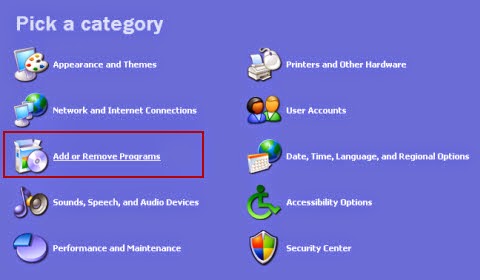
For Windows 8 Users:
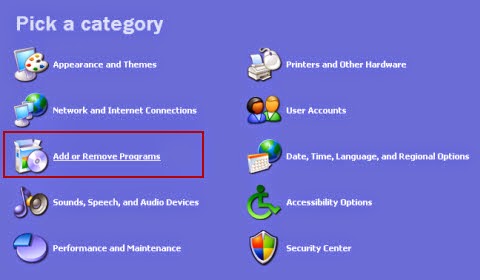
For Windows 8 Users:
Click on Start button >> select Control Panel >> choose Programs and Features >> find out the unwanted program and right click on it and then click Uninstall to uninstall the program

1. remove suspicious add-ons
Start Internet Explorer > Click on gear icon at the top right corner > choose Manage Add-ons > find out and click Remove to delete any recently-installed suspicious extensions
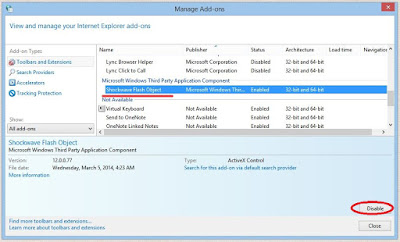

1). Open Internet Explorer, click the gear icon > Internet options
2). Go to the Advanced tab, click the Reset button > Reset Internet Explorer settings > Delete personal settings > click on Reset option.
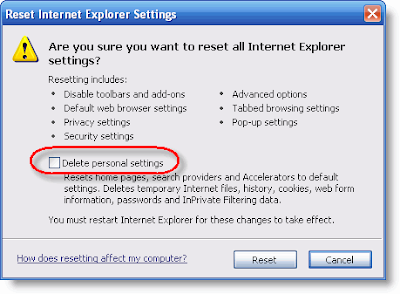
3). Click Close and OK to save the changes.
>>For Google Chrome:
1. remove suspicious add-ons
Start Google Chrome > Chrome menu icon at the top right corner > Tools > Extensions > find out all recently-installed unknown browser add-ons > click trash icon to delete them one by one

2. change your homepage if it has been altered

Chrome menu icon at the top right corner > Settings > On Startup > set pages > click x symbol to delete Touchpcrepair.com domain if you find it > type any domain you like into the blank as your homepage

3. reset the web browser
1). Click the Chrome menu button, select Tools > Extensions, find unknown extension and remove them by clicking Recycle bin.
2). Click Settings > Show Advanced settings > Reset browser settings and click Reset.

>>For Mozilla Firefox:
1. remove suspicious add-ons
Start Mozilla Firefox > Firefox menu icon at the top right corner > Add-ons > Extensions > find out and remove all suspicious browser plugins recently installed

2. change your homepage if it has been altered
Firefox menu icon at the top right corner > Options > remove Touchpcrepair.com domain if you find it > type any domain you like into the blank as your homepage
Firefox menu icon at the top right corner > Options > remove Touchpcrepair.com domain if you find it > type any domain you like into the blank as your homepage

1. Open Mozilla Firefox, go to the Help section > Troubleshooting Information.
2. Select Reset Firefox and click Finish.

Step 4. After finishing all the steps above, please restart your computer to check whether the steps above take effect.
Step 5. Using RegCure Pro to optimize your computer system after manual removal
RegCure Pro is a useful tool which can help you clean system junk files, invalid registry entries caused by Touchpcrepair.com so as to speed up your computer performance after manual removal. Click to Download Now.
SpyHunter is a powerful, real-time anti-spyware application that designed to assist the average computer user in protecting their PC from malicious threats like worms, Trojans, rootkits, rogues, dialers, spyware,etc. It is important to note that SpyHunter removal tool works well and should run alongside existing security programs without any conflicts.
The following steps are helpful for you to download and install SpyHunter.


Step3: When the SpyHunter is set up successfully on your desktop, you can click the button “Start New Scan” to scan and detect your computer thoroughly for Touchpcrepair.com and other suspicious programs hiding in the computer system.




Warm Tips:
Touchpcrepair.com is an annoying and potentially harmful domain which can cause much trouble even do harm to your computer system if it stays on your PC for a long time. Therefore, to protect your computer from further damage, it is advisable for you to remove this domain from your computer system without any delay. Choose one method above you prefer and finish all steps of it, then your computer will be free of Touchpcrepair.com thoroughly.
Step 5. Using RegCure Pro to optimize your computer system after manual removal
RegCure Pro is a useful tool which can help you clean system junk files, invalid registry entries caused by Touchpcrepair.com so as to speed up your computer performance after manual removal. Click to Download Now.
Guide 3: Automatically Scan, Detect and Remove Touchpcrepair.com with SpyHunter - The Effective Automatic Support
The following steps are helpful for you to download and install SpyHunter.
Step1: Click icon “Download” to save SpyHunter-Installer.exe.
Step2: Click the button “Run” to run SpyHunter-Installer.exe to install SpyHunter step-by-step.




Step4: To remove Touchpcrepair.com or other unknown suspicious programs on the computer, you need to click the button “Select all”, and then click the button “Remove” on the bottom right corner.


Touchpcrepair.com is an annoying and potentially harmful domain which can cause much trouble even do harm to your computer system if it stays on your PC for a long time. Therefore, to protect your computer from further damage, it is advisable for you to remove this domain from your computer system without any delay. Choose one method above you prefer and finish all steps of it, then your computer will be free of Touchpcrepair.com thoroughly.



Been using AVG antivirus for a number of years, and I would recommend this solution to all you.
ReplyDelete