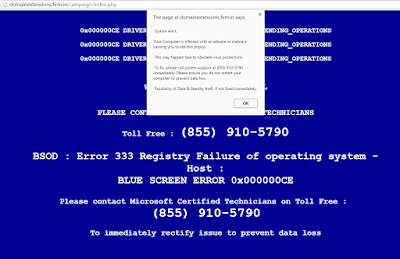
Domainextensions.firm.in/campaign/index.php is redirect virus or browser hijacker which is installed on your computer by bundling with other software downloaded from unsafe sites.
And during the installation process, it is usually offered as optional software, so during the installation process/setup process, computer uses need to choose Advanced or Custom installation and deselect out any unknown or unfamiliar software from the offered software list. By with only this step, computer can fight off all computer infections. It also needs a powerful and professional antivirus software on your computer delivering on-going protection on your computer. Besides, the antivirus software should be updated, which is very import.
Once domainextensions.firm.in/campaign/index.php new tab is opened, you will receive a pop-up blue window like the screenshot above, saying “your computer is infected with an adware or malware causing you to see this popup. To fix, please call system support at (844) 311-4681 immediately. Please ensure you do not restart your computer to prevent data loss. Possibility of Data& Identity theft, if not fixed immediately.”
For some computer users who are not familiar with this kind of infection, may really believe that it is true and may call the given number. While to some computer users who are familiar with this kind of infection, they can remove this kind of infection from computer without any effort.
How to remove domainextensions.firm.in/campaign/index.php from IE/Chrome/Firefox?
Guide 1: Manually remove domainextensions.firm.in/campaign/index.phpStep 1: End related process from Task Manager
If you click on the X button to quite from the website, it doesn’t take effect. So the first step is to end all the related running process from Task Manager.
1)Press Press Ctrl+Alt+Del/Ctrl+Shift+Esc keys at the same time to quickly open Task Manager.
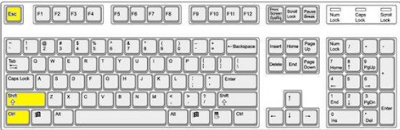
2) In the pop-up System Task Manager, click on Processes tab then select the unwanted processes running in the background, click on End Process button to disable them instantly.
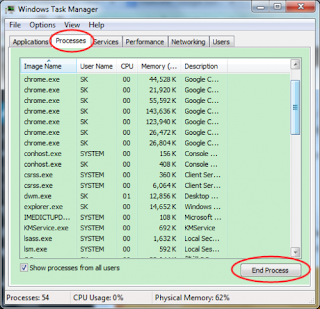
Step 2: Remove all malicious add-ons from web browsers
For Internet Explorer:
Start Internet Explorer > Click on gear icon at the top right corner > choose Manage Add-ons > find out and click Remove to delete any recently-installed suspicious extensions
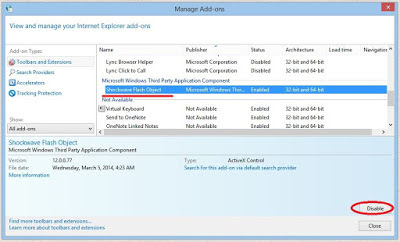
For Google Chrome:
Start Google Chrome > Chrome menu icon at the top right corner > Tools > Extensions > find out all recently-installed unknown browser add-ons > click trash icon to delete them one by one
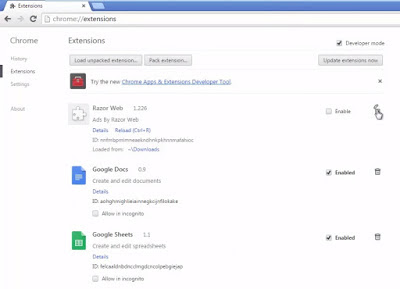
For Mozilla Firefox:
Start Mozilla Firefox > Firefox menu icon at the top right corner > Add-ons > Extensions > find out and remove all suspicious browser plugins recently installed
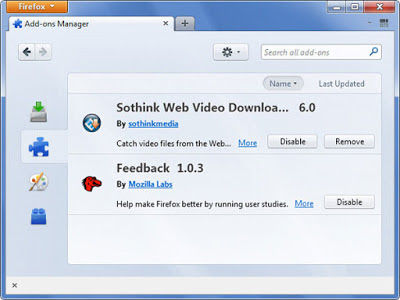
Step 3. Change your homepage
For Internet Explorer:
gear icon > Internet Options > click General > remove http:// domainextensions.firm.in/campaign/index.php / in the blank, then you can type any domain you like into the blank as your homepage
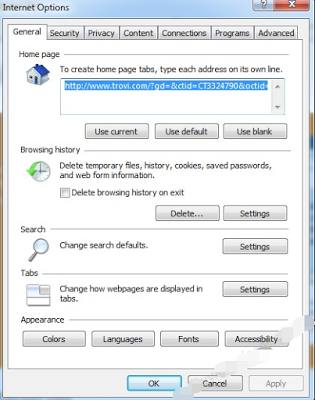
For Google Chrome:
Chrome menu icon at the top right corner > Settings > On Startup > set pages > click x symbol to delete http:// domainextensions.firm.in/campaign/index.php > type any domain you like into the blank as your homepage
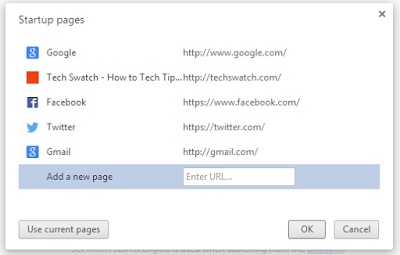
For Mozilla Firefox:
Firefox menu icon at the top right corner > Options > remove http:// domainextensions.firm.in/campaign/index.php /> type any domain you like into the blank as your homepage
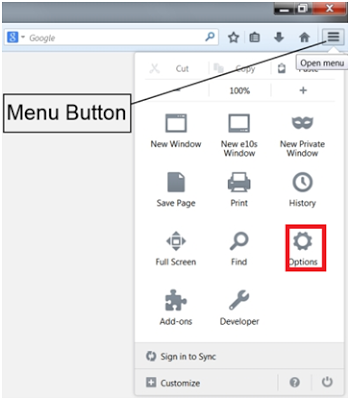
Step 4. Change your default search engine
For Internet Explorer:
gear icon > Manage Add-ons > Search Providers > set any search engine you like as your default search engine > click Remove to delete any search engine you want to
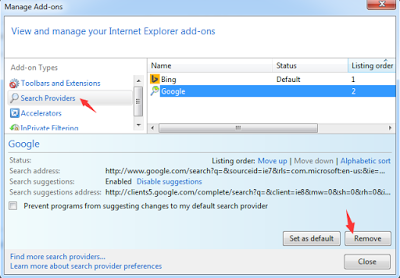
For Google Chrome:
Chrome menu icon at the top right corner > Settings > Search > Manage Search Engines…> remove domainextensions.firm.in/campaign/index.php > select or add and domain you like as your default search engine
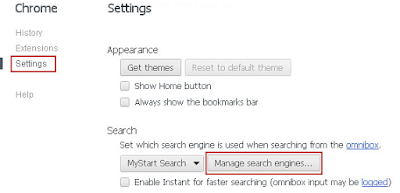
For Mozilla Firefox:
Start the browser >> click on the icon with three bars on the top right corner >> select Options >> Click on General tab >> click on Restore to Default button >> click OK
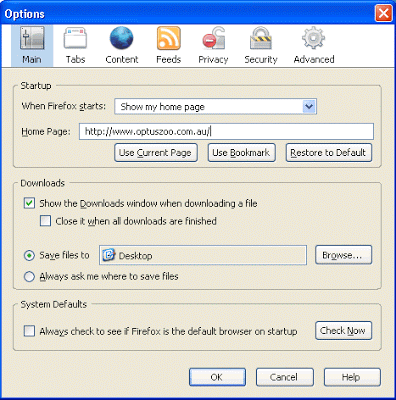
Step 5. Reset your web browsers
For Internet Explorer:
1. Open Internet Explorer, click the gear icon > Internet options
2. Go to the Advanced tab, click the Reset button > Reset Internet Explorer settings > Delete personal settings > click on Reset option.

3. Click Close and OK to save the changes.
For Mozilla Firefox:
1. Open Mozilla Firefox, go to the Help section > Troubleshooting Information.
2. Select Reset Firefox and click Finish.
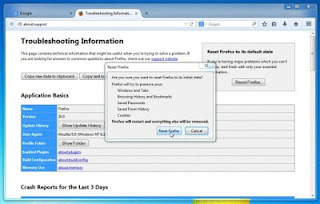
For Google Chrome:
1. Click the Chrome menu button, select Tools > Extensions, find unknown extension and remove them by clicking Recycle bin.
2. Click Settings > Show Advanced settings > Reset browser settings and click Reset.
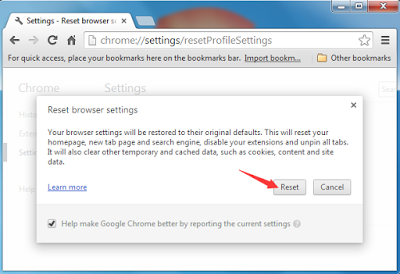
Step 6: After finishing all the steps above, please restart your web browsers to check whether the steps above take effect.
Step 7: Delete registry entries from the Registry Editor
Go to the Start menu, type “redegit” into the search box and click on “regedit.exe” from the result list.

In the Registry Editor, search for and remove all related registry entries of domainextensions.firm.in/campaign/index.php
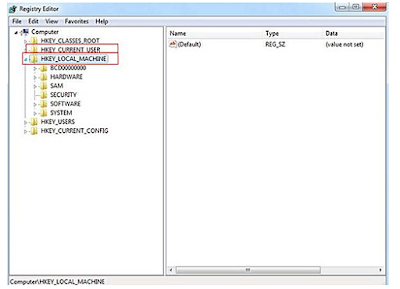
Guide 2: Automatically remove domainextensions.firm.in/campaign/index.php
SpyHunter is a powerful, real-time anti-spyware application that designed to assist the average computer user in protecting their PC from malicious threats like worms, Trojans, rootkits, rogues, dialers, spyware,etc. It is important to note that SpyHunter removal tool works well and should run alongside existing security programs without any conflicts.
The following steps are helpful for you to download and install SpyHunter.
Step1: Click icon “Download” to save SpyHunter-Installer.exe.
Step2: Click the button “Run” to run SpyHunter-Installer.exe to install SpyHunter step-by-step.
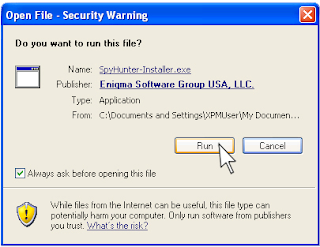
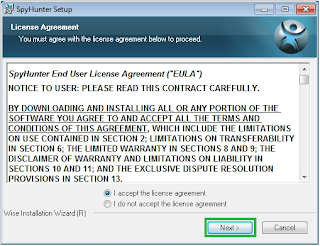
Step3: When the SpyHunter is set up successfully on your desktop, you can click the button “Start New Scan” to scan and detect your computer thoroughly for domainextensions.firm.in/campaign/index.php and other suspicious programs hiding in the computer system.
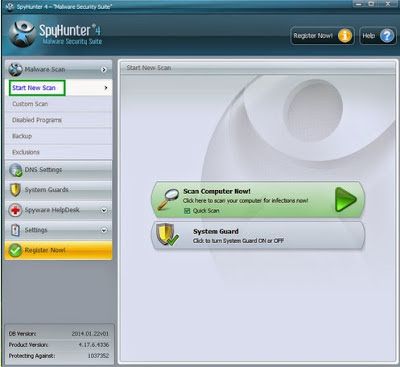
Step4: To remove Search.totiteck.com or other unknown suspicious programs on the computer, you need to click the button “Select all”, and then click the button “Remove” on the bottom right corner.
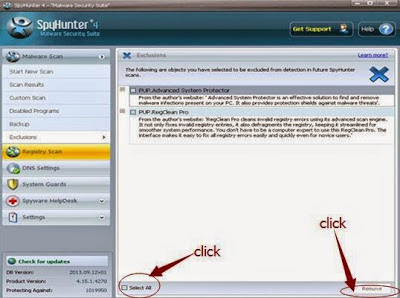
Step 2: Download RegCure Pro to have a system scan and optimize your computer.
1. Click icon “Download” to save RegCure Pro-Installer.exe.
2. Click the button “Run” to run RegCure Pro-Installer.exe to install RegCure Pro step-by-step.
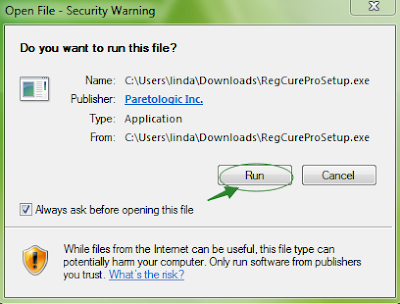
3. When the RegCure Pro is successfully installed on your desktop, you can click the button System Scan to scan your computer system.
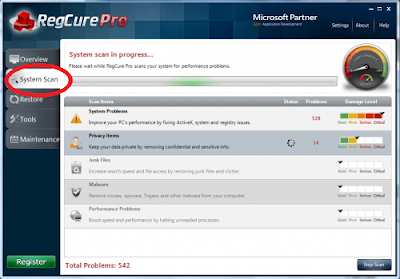
4. After the scanned results come out, click on Fix All button to remove all the threats related to domainextensions.firm.in/campaign/index.php.
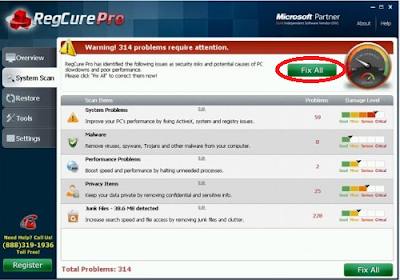
Conclusion: Domainextensions.firm.in/campaign/index.php is an annoying browser hijacker which aims to cheat you out of money. Therefore, to safeguard your computer from further damage and your personal loss, it is wise for you to remove domainextensions.firm.in/campaign/index.php from your machine immediately. Choose one method above you prefer and finish all steps of it, then your computer will be free of domainextensions.firm.in/campaign/index.php completely.
>>Download Auto Fix Tool - SpyHunter Now. <<
>>Download RegCure Pro to have system error scanned<<

No comments:
Post a Comment