Sliding Coupons is promoted as a useful tool which promises to provide you with various coupons, deals, promo codes while you are shopping online. However, you should not fooled by its words. If you really believe that it is a useful tool as advertised, then you are wrong. As a matter of fact, it is just an adware-type application designed for marketing purposes. Once installed, it will display various advertising banners, pop-up ads, in-text ads within the webpages you are visiting whether you want them or not.
A Screenshot of Sliding Coupons:
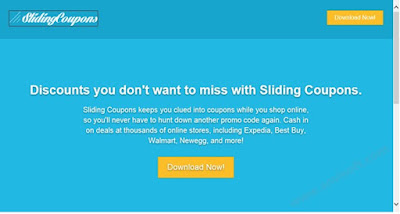
Some of those ads may be legitimate and useful. But there is no guarantee that all the ads by this adware-type application are safe. Some of ads may contain sponsored links coming from corrupted websites. Once you click such kind of ads, you will be redirected to some unknown even harmful websites containing malicious content or additional malware, like Trojan, ransomware, browser hijacker or other adware programs. Moreover, your personal online information may be recorded according to your browsing habits. In a word, the longer Sliding Coupons stays in your computer system, the more trouble you will get in. Someday you will get annoyed with those endless pop-up ads and want to get rid of them completely. Therefore, you are suggested to remove Sliding Coupons immediately once you find it to avoid further damage to your machine. To get rid of those ads thoroughly, you should remove this adware from your PC fully.
Sliding Coupons Adware Removal Instructions
As mentioned above, Sliding Coupons adware is troublesome and potentially harmful, and it can cause damage to the computer system if you do not take actions to remove it from your computer as early as you can. If you are looking for an effective way to delete this adware thoroughly, then you can follow the removal guides below in this post.
Step 1. Stop All Running Processes of Sliding Coupons
1. Methods to open Windows Task Manager:
1) Press Ctrl+Shift+Esc keys on the keyboard at the same time
2) Right on taskbar > click on Start Task Manager
3) Press Ctrl+Alt+Del keys together > click on Start Task Manager
2. End all suspicious running processes of this adware
When the Windows Task Manager pops up to you, click on Processes and look for all suspicious running processes related to Sliding Coupons, and then right click on the selected items and click on End Process to stop them one by one.
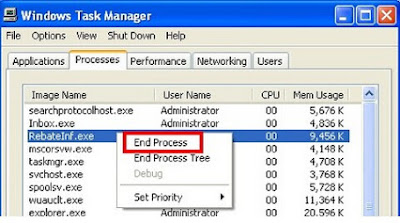
Methods to open Control Panel for different computer operating systems:
1. For Windows XP, Windows 7, Windows Vista users:
Click on Start button > Select Control Panel
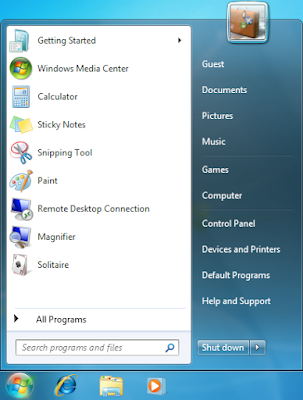
For Windows 8 or 8.1 users:
1. Please perform this step follow the picture below. It is so easy.
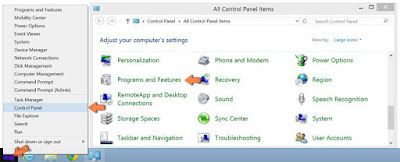
2. Look for and remove all suspicious programs related to Sliding Coupons or other unwanted programs secretly installed along with this adware
When the Windows Task Manager pops up to you, click on Processes and look for all suspicious running processes related to Sliding Coupons, and then right click on the selected items and click on End Process to stop them one by one.
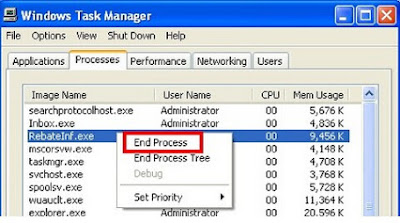
Step 2. Remove Sliding Coupons From Windows
Methods to open Control Panel for different computer operating systems:
1. For Windows XP, Windows 7, Windows Vista users:
Click on Start button > Select Control Panel
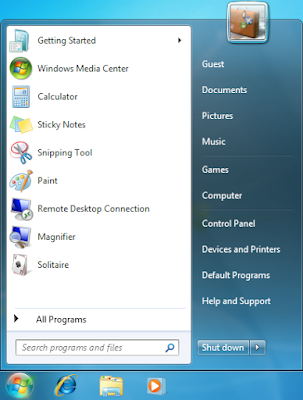
For Windows 8 or 8.1 users:
1. Please perform this step follow the picture below. It is so easy.
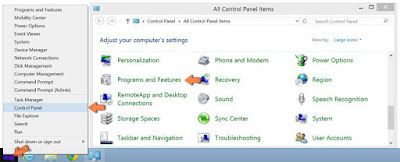
2. Look for and remove all suspicious programs related to Sliding Coupons or other unwanted programs secretly installed along with this adware
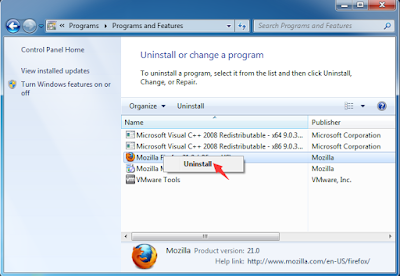
Step 3. Remove Sliding Coupons with SpyHunter
This step aims to scan and remove all hiding malicious files, browser extensions, and registry keys of Sliding Coupons.
Why We Choose SpyHunter?
SpyHunter is a powerful, real-time anti-spyware application that designed to assist the average computer user in protecting their PC from malicious threats like worms, Trojans, rootkits, rogues, dialers, spyware,etc. It is important to note that SpyHunter removal tool works well and should run alongside existing security programs without any conflicts.
The following steps are helpful for you to download and install SpyHunter.
Why We Choose SpyHunter?
SpyHunter is a powerful, real-time anti-spyware application that designed to assist the average computer user in protecting their PC from malicious threats like worms, Trojans, rootkits, rogues, dialers, spyware,etc. It is important to note that SpyHunter removal tool works well and should run alongside existing security programs without any conflicts.
The following steps are helpful for you to download and install SpyHunter.
Step1: Click icon “Download” to save SpyHunter-Installer.exe.
Step2: Click the button “Run” to run SpyHunter-Installer.exe to install SpyHunter step-by-step. You may be asked for the approval to get the program be installed. Please allow it and follow the Setup Wizard.



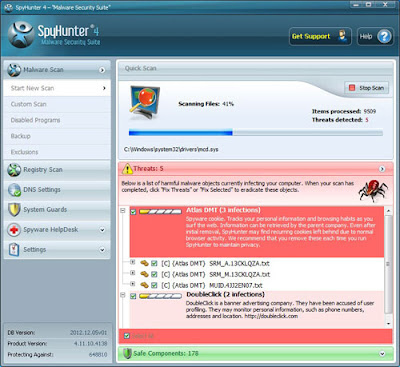
Step4: To remove Sliding Coupons or other unknown suspicious programs on the computer, you need to click the button “Select all”, and then click the button “Remove” on the bottom right corner to delete them completely.


Step 4. Reset Your Web Browsers
For Internet Explorer:
1. Click Tools again and select Internet Options.
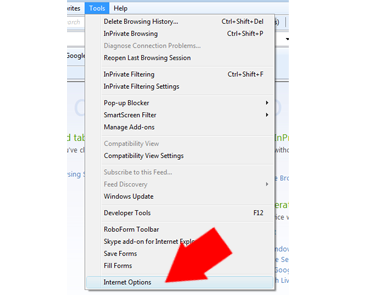
2. Move to Advanced tab and then click Reset button, a new window will open. Check Delete personal settings and click Reset button.
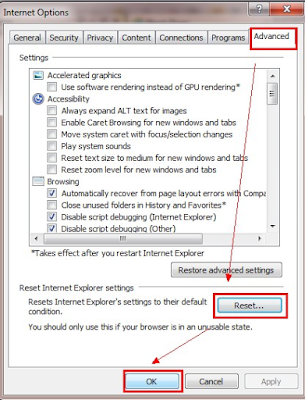
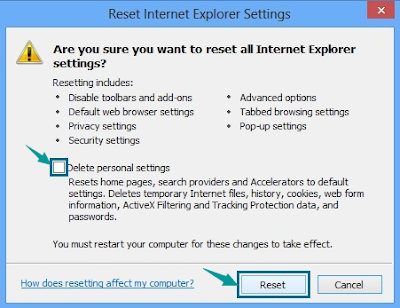
For Mozilla Firefox:
1. Click on Firefox button, and move to Help > click Troubleshooting Information.
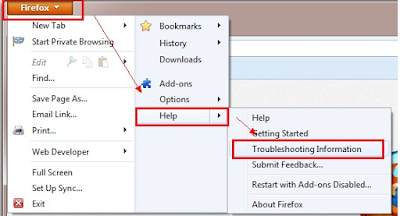
2. Click Reset Firefox button.
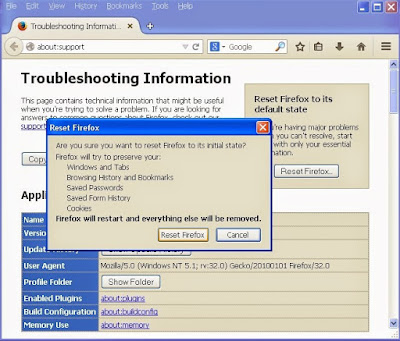
For Google Chrome:
1. Click the menu icon and choose Settings.
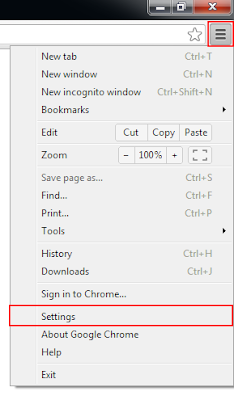 2. Click Show advanced settings
2. Click Show advanced settings
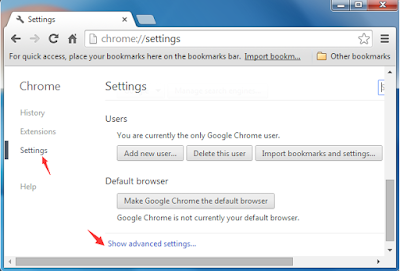
3. Scroll down the page and click Reset settings button > Click Reset when the warning pops up.
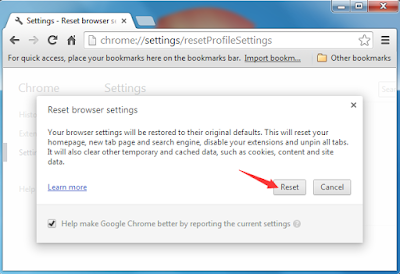
Note: As you can see, Sliding Coupons adware is awfully troublesome and potentially dangerous, it can do much harm to your PC if you keep it in your system without taking any actions to remove it. With finishing all the steps above, you will get rid of this adware completely.
Want a faster and better computer performance? Download RegCure Pro to optimize your computer system
1. Click Tools again and select Internet Options.
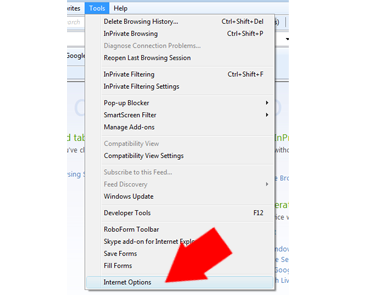
2. Move to Advanced tab and then click Reset button, a new window will open. Check Delete personal settings and click Reset button.
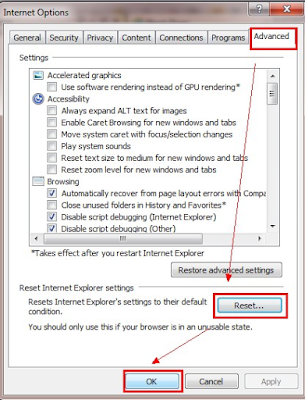
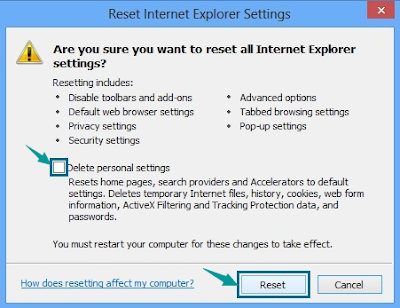
For Mozilla Firefox:
1. Click on Firefox button, and move to Help > click Troubleshooting Information.
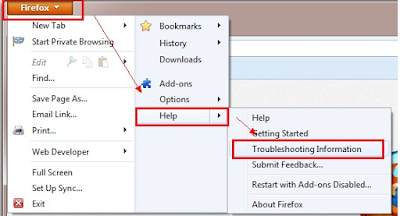
2. Click Reset Firefox button.
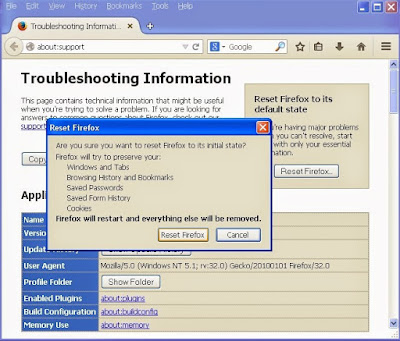
For Google Chrome:
1. Click the menu icon and choose Settings.
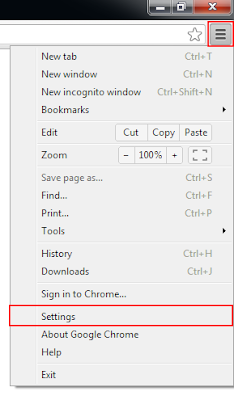
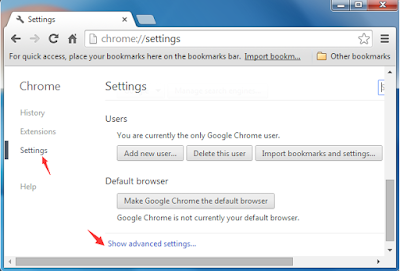
3. Scroll down the page and click Reset settings button > Click Reset when the warning pops up.
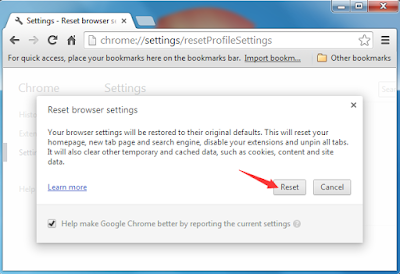
Note: As you can see, Sliding Coupons adware is awfully troublesome and potentially dangerous, it can do much harm to your PC if you keep it in your system without taking any actions to remove it. With finishing all the steps above, you will get rid of this adware completely.
Want a faster and better computer performance? Download RegCure Pro to optimize your computer system


No comments:
Post a Comment