What is Bit Cryptor?
Bit Cryptor is categorized as malicious ransomware which has the ability to encrypt random files on the computers with vulnerabilities. But how to know whether the PC is infected with this ransom virus or not? Once this ransom virus manages to infiltrate into your PC, it will look for its targeted files and encrypt them very soon. Then, it will display a pop-up window to you. The pop-up window says that your personal documents and files stored on the computer have been encrypted. And this ransom virus is very tricky. It says that your original files have been deleted and you can only follow the steps shown on the pop-up window to recover the encrypted files. Only when the full amount of Bitcoins is send to the Bitcoin address on time can you receive a so-called unique generated encryption key (using AES-256) to get back your original files. However, there is no guarantee that you can get back your original files because the files you get back may be destroyed and cannot be restored even if you pay the ransom. You should not excessively depend on its so-called encryption key and not trust what this malicious ransomware says in the pop-up window. And what you need to do immediately is that you should take actions to remove Bit Cryptor from your PC once you find it to safeguard your PC and other files from further damage instead of paying a ransom to those bad guys who create this ransom virus.
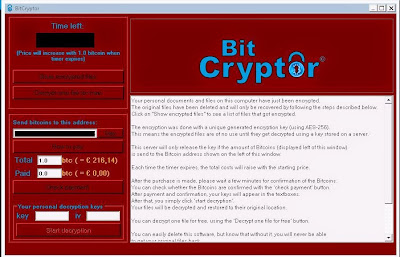
How Does Bit Cryptor Distribute?
Usually, Bit Cryptor is distributed through corrupted websites, Trojans, freeware downloads from unsafe sources, and malicious spam emails attachments, etc. Hence, to safeguard your system from this ransom virus, it is recommended that you should not easily visit suspicious or corrupted websites which are usually utilized to distribute ransom virus and many other computer threats. What is more, pay much attention when you download and install freeware online. Then, do not open the email attachments easily especially those from strangers.
Effectively Guide to Remove Bit Cryptor Ransomware
Bit Cryptor is really dangerous and harmful. Once installed, it will do much harm to the computer system. It can create many junk files in the system everywhere. Besides, it will change the computer’s important settings such as start-up items, registry entries, etc. As you see, this ransom virus is a big danger to the computer users, so, it should be removed without any delay.There are two solutions for you to remove this ransom virus completely.
Remove Bit Cryptor with Step-by-Step Manual Removal Guides
>>Step1: Reboot Your PC in Safe Mode with NetWorking
Turn the PC on and press the key F8 on the keyboard repeatedly as soon as you see anything on the screen until the screen. That is to say, when you enter Windows’ Safe Mode, please choose the option “Safe Mode with Networking”. Then hit Enter on the keyboard. System will be loading files into this mode afterward.
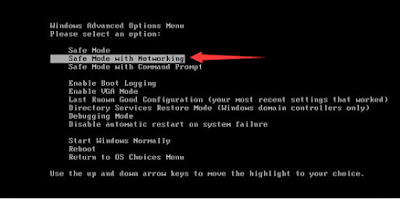
>>Step2: End all the harmful running processes related to Bit Cryptor
For Windows XP Users:
1. Press Ctrl+Alt+Del keys on the keyboard at the same time to open Windows Task Manager
2. Under the tab Processes, find out and right click on all the processes associated with this ransom virus, then click End Process
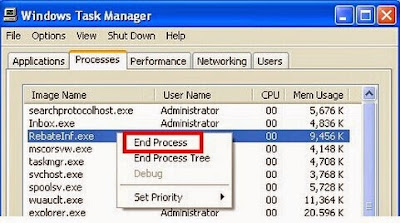
For Windows 7/ Vista Users:
1. Click on Task Bar , then select Start Task Manager to open Windows Task Manager (or Press Alt+Ctrl+Del keys at the same time to open Windows Task Manager.)
2. Under the tab Processes, find out and click on all the processes related to this ransom virus, then click End Process
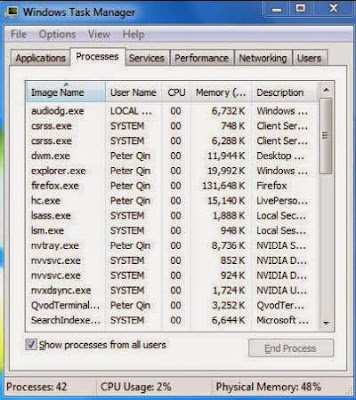
For Windows 8/ 8.1 Users:
1. Click on the Task Bar, then select Task Manager
2. Under the tab Processes, find out and click on all the processes related to the this ransom virus, then click End Process
>>Step3: Show and clean all hidden files related to Bit Cryptor
1. Click the Start button and choose Control Panel;
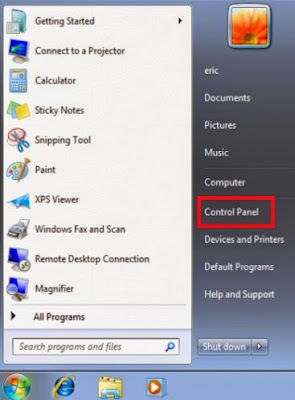
2. Click Appearance and Personalization, then find Folder Options and double-click on it. In the pop-up dialog box, click the View tab and uncheck Hide protected operating system files and click OK button.
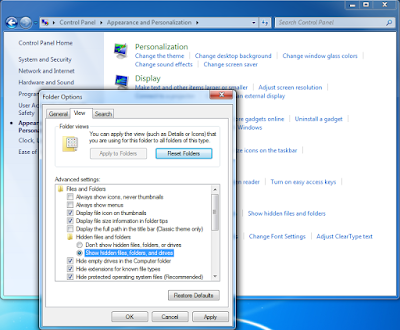
%CommonAppData%\<random>.exe
C:\Windows\Temp\<random>.exe
%temp%\<random>.exe
C:\Program Files\<random>
>>Step4: Remove all the malicious registry entries of Bit Cryptor
Press Win+R together on the keyboard to open Run box, then type Regedit into the search blank and pressing OK.

Then, the Registry Editor window will pop up. And then, delete all registry entries associated with this ransom virus
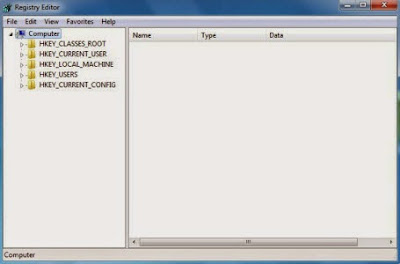
HKEY_LOCAL_MACHINE\SOFTWARE\Microsoft\Windows NT\CurrentVersion\Image File Execution Options\MpCmdRun.exe
HKEY_LOCAL_MACHINE\SOFTWARE\Microsoft\Windows NT\CurrentVersion\Image File Execution Options\MpUXSrv.exe
HKEY_LOCAL_MACHINE\SOFTWARE\Microsoft\Windows NT\CurrentVersion\Image File Execution Options\MSASCui.exe
HKEY_LOCAL_MACHINE\SOFTWARE\Microsoft\Windows NT\CurrentVersion\Image File Execution Options\msconfig.exe
Note: As you can see, manual removal is a complicated process which usually requires enough professional computer knowledge and time to complete. For inexperienced computer users, a minor mistake during this process may result in data loss even system damage. So, if you are inexperienced in manual removal, you are suggested to use a reputable and powerful anti-spyware application like SpyHunter to help you remove this ransom virus effectively and for good.
Remove Bit Cryptor Automatically with SpyHunter
SpyHunter is a powerful, real-time anti-spyware application that designed to assist the average computer user in protecting their PC from malicious threats like worms, Trojans, rootkits, rogues, dialers, spyware,etc. It is important to note that SpyHunter removal tool works well and should run alongside existing security programs without any conflicts. So, if you have difficulties in removing Bit Cryptor manually, you are suggested to download and install SpyHunter to help you get rid of it effectively and for good. The following steps are helpful for you to download and install SpyHunter.
Step1: Click icon “Download”. When you click the link, you can see the next step as following step2.
Step2: When you click the button in the step1, you should click the button “Run” in step2.

Step3: Please choose the option “I accept the EULA and Privacy Policy”, then click the button “INSTALL”. When the SpyHunter is set up successfully on your desktop, you can click the button “Start New Scan”.


Step4: When you want to remove the malware threats, you need to click the button “Select all”, and then click the button “Remove” on the bottom right corner.


>>Using RegCure Pro to Optimize Your System After Removal
1. Click the icon below to download the RegCure Pro.
2. Click the button Run.

3. Click the button Accept and Install. And RegCure Pro will be installed successfully on your desktop. Then, open the RegCure Pro and it will start to scan your computer.
4. Click the button Fix All to optimize your PC.

>>Tips for Preventing Your PC From Ransomware or Other Computer Viruses:
If you want to safeguard your PC from ransomware, trojan virus, malicious domain pop-ups, malware or other dangerous infections and keep your computer system in a safe condition, then you should take actions to protect your computer system appropriately and regularly. There are some tips recommended to you.
- Update your antivirus software regularly.
- Do not download and install freeware from unsafe sources.
- Do not open junk mails or suspicious email attachments.
- Dot not click on unknown links or ads from social networking sites easily.
- You should always scan the removable storage medium before using it.
- Make backups for your important files regularly.



They will destroy your system from the inside out. Fortunately we don't have to allow this. There are a number of software options at you disposal in order to do an anti virus check. This way you can scan your computer completely for any unwanted predators. https://www.engadget.com/2016/10/16/how-to-get-rid-of-ransomware-zepto-file-virus-from-your-computer/
ReplyDeleteYoBit lets you to claim FREE CRYPTO-COINS from over 100 distinct crypto-currencies, you complete a captcha once and claim as many as coins you need from the available offers.
ReplyDeleteAfter you make about 20-30 claims, you complete the captcha and continue claiming.
You can click on claim as much as 30 times per one captcha.
The coins will stored in your account, and you can convert them to Bitcoins or any other currency you want.