The basic information about KeyHolder
KeyHolder as ransomware encrypts the computer with AES encryption and pinches users for 1.5 bitcoins to get a decrypting file. When the malware is installed in the computer, it will scan your data automatically. Once finding data files, it will encrypt them immediately. You will not have access to visit the files. At this time, you will receive a box jumping onto your screen that suggests you to pay for the decrypting code. The picture below shows the condition.
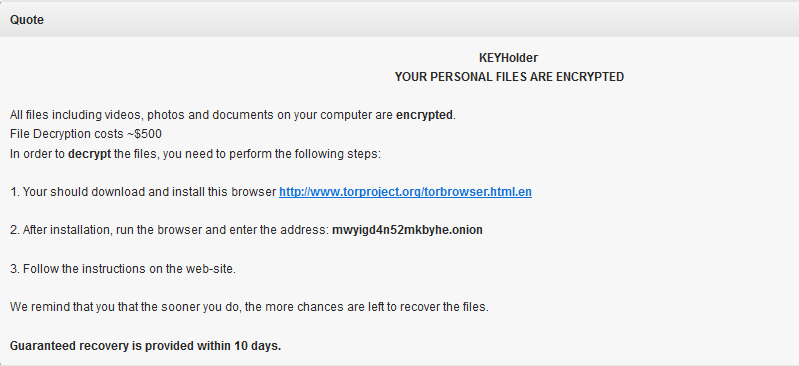
KeyHolder targets all kinds of operation system. The main approach it slips into the computer is through spam email and some suspicious hyperlinks. So it is not safe to open a distrusted website with your curiosity. The most annoying consequence is that the files cannot be recovered unless you pay for the code. The condition affects our daily work and life, doesn’t it? Thereby following the instructions below and protect your machine well.
Against KeyHolder from its spread approaches
KeyHolder usually invades computer via spam emails or some freebies downloaded from third-party platforms. So I prompt that the computer users should not open unfamiliar emails or downloading files without antivirus scanning. Besides the two ways, KeyHolder can hide itself in some advertisements whose hyperlinks connect to malware’s domain. Please be careful about suspicious advertisements.
Restore your files by using native Windows features
To restore the files usually is an effective way to prevent the malware. In general, there are two convenient methods to operate. One is by using mobile HDD (hard disk drive). The other is by using native Windows features. At the following steps, I have emphasis on the second method.
Right-click on the file→go into Properties→select the Previous Versions tab. This tab displays all copies of the file that have been stored and the date they were backed up as shown in the image below.
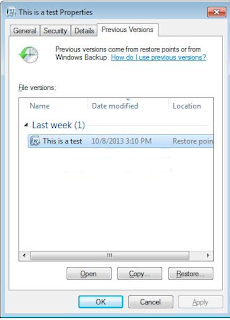
Then select the file you want to restore and the files restore to the previous version.
Remove KeyHolder manually
Step 1: reboot your computer into safe mode.
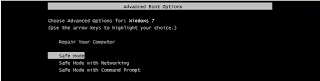
And then, please wait the loading until the system enters into safe mode.
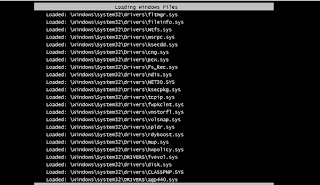
Step 2: click on ‘start’ and input ‘regedit’
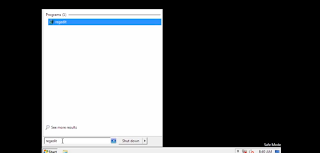
Step 3: find HKEY_MACHINE, enter it and select the two files like the screenshot and delete them.
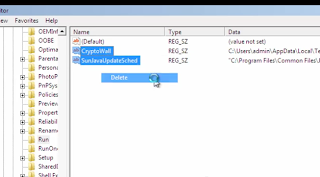
Step 4: return to the desktop, delete the remnants.
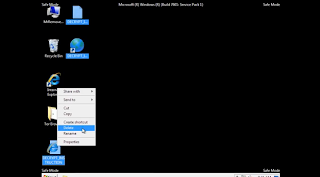
Step 5: input ‘%temp%’ in the search box under the ‘start’ menu.
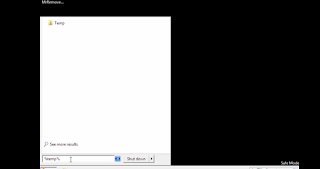
Step 6: select all items in the box and remove them.
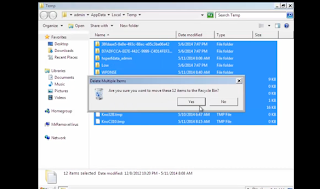
Step 7: finally, restart your computer into normal mode.
How to remove KeyHolder with SpyHunter?
Step 1: Please click this download icon below to install SpyHunter.
Step 2: Now, I will help you install SpyHunter step by step.
After you finish downloading, perform the file and click ‘Run’ icon.
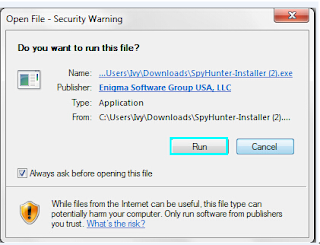
Then accept the license agreement and click on ‘Next’.
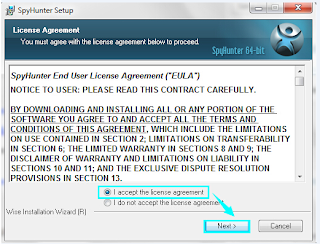
Next, the setup process will perform automatically until it finishes.
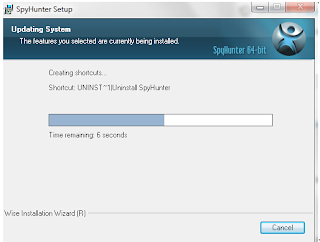
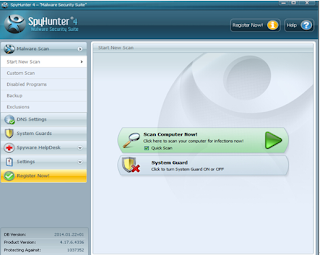
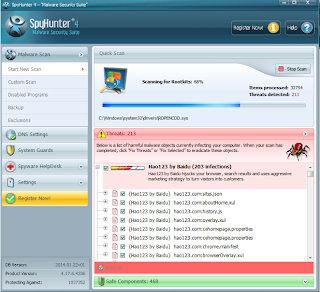
Besides the elimination of infected files and virus, sweep away registries is also significant, which can prevent the virus from recovering. Aiming at this point, you could select Recgure Pro, Recgure Pro can optimize your RAM and clear useless registry entries in order to ensure your computer in a safe situation.
Step 1: click the hyperlink below to down load Recgure Pro.Step 2: install the Recgure Pro.
After you finish down loading, click ‘Run’ button, press ‘Next’ button and accept agreement. Next, the installation will perform automatically.
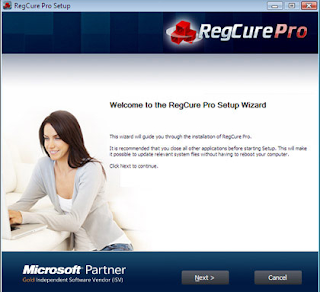
When you accomplish installation, run scan with the software and delete the threats listed.
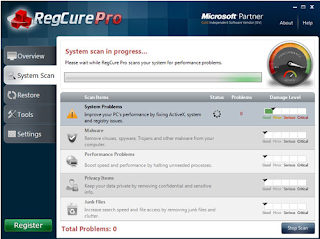
Final tips:
I will give you more information about the KeyHolder which is helpful to delete the malware manually.
Associated KeyHolder Files:
%Temp%\
%MyDocuments%\AllFilesAreLocked
%MyDocuments%\DecryptAllFiles
%MyDocuments%\
%WinDir%\Tasks\
File Location Notes:
%Windir% refers to the Windows installation folder. By default, this is C:\Windows for Windows 95/98/ME/XP/Vista/7/8 or C:\Winnt for Windows NT/2000.
%Temp% refers to the Windows Temp folder. By default, this is C:\Windows\Temp for Windows 95/98/ME, C:\DOCUMENTS AND SETTINGS\
%MyDocuments% refers to the Documents folder for your user profile. By default, this is C:\Documents and Settings\
Associated
HKEY_CURRENT_USER\Control Panel\Desktop "Wallpaper" = "%MyDocuments%\AllFilesAreLocked
If you cannot resolve the problem yet, leave a message to me or download the SpyHunter and Recgure Pro, which can help you as soon as possible.


BitKONG: Fun and Addictive, provably fair bitcoin guessing game.
ReplyDeleteDON'T FORGET: Claim bitcoins every 10 minutes from the btc faucet.